Tutorial: Recording VoIP Calls and Internet-telephony Conversations
This tutorial describes how you can record VoIP (Voice over IP) calls and record Internet-telephony conversations made using programs like Skype, Google Talk, Yahoo voice, MSN , etc.
To recorda VoIP call and an Internet-telephony conversation, take the following steps:
- Start Total Recorder.
- Press the Recording Source and Parameters button
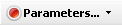 and the following dialog will open:
and the following dialog will open:
- Select Software.
-
Press the
Advanced button, the following
dialog will open:
-
Select the Record also input stream (Internet
telephony only) check box.
-
Check the Put each speaker to a separate
channel check box if you need to create a stereo file where
one voice is in one channel and the other voice is in another
channel. If Put each speaker to a separate channel is
not set, the voices of both speakers are mixed in one channel.
-
Press OK to return to the
Recording Source and Parameters dialog.
-
Set the target recording format. In the
Recording format section, click the
Change button. Select the
Convert audio format to the one specified below check box in the following dialog:
Note. If at step 6 you checked
Put
each speaker to a separate channel option, then you need
to select stereo recording format. Otherwise choosing stereo
format will only lead to an increase in the size of the target
file. However there can be exceptions relating to how the target
file will be used (e.g. target file is to be transferred to
CD). Refer to the
Selecting an Optimal
Recording Format Tutorial for more information.
-
Press OK twice to return to the main window.
-
Click the Record button.
-
Make conversation using an Internet-telephony
program.
-
When you want to stop recording, press Stop.
From the File menu, select Save As,
and specify the file name and the folder you want to use to
store the file.
Note. If other Total Recorder settings are set to default, then you need to launch Total Recorder first and only then begin VoIP call (Internet-telephony conversation). Otherwise the conversation will not be recorded.
If you begin a VoIP conversation after Total Recorder has started,
but it does not record, check the settings for your Internet-telephony program: it should be set to use either the system default device or the Total Recorder driver. For Skype: open the Tools – Options menu , select the General tab - Audio Settings sub-tab.
If you experience any compatibility problems with Total Recorder and Skype please refer to the Skype section of the Total Recorder FAQ.