Tutorial: Background Recording (Capturing) of an Internet Audio Stream Using Total Recorder
Using Total Recorder you can record an Internet transmission either through an ordinary recording (for more information on this approach, refer to the Recording an Internet Broadcast Tutorial) or through capturing (referred to as background recording in Total Recorder).
Although the approach for an ordinary recording is more universal and there are no requirements for server types or stream formats, direct background recording has the following advantages:
- There is no need to use an external program.
- Re-encoding is not required to save a stream to a file.
- A decreased load on your system.
- There is no need to use a Total Recorder driver. Also, if you do not listen to the Internet stream being recorded then your soundboard is not used at all.
- Total Recorder can extract data from Internet streams and insert track separators based on that data.
Take the following steps to background record an Internet stream:
- Verify that your network settings are correct in the Options-Settings-Networking dialog.
- In the Options-Settings-Split dialog, determine whether you should select the Create a new track separator for new clip info during background recording check box.
- Ensure that you are connected to the Internet.
- In the File menu, click Open URL, or press the
 button. In the URL field, enter the URL you want to open:
button. In the URL field, enter the URL you want to open:
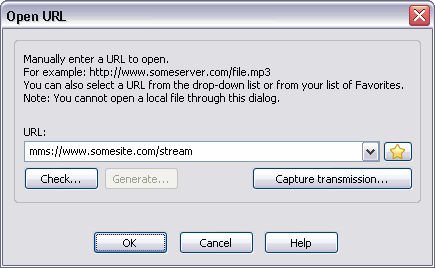 For more information on this dialog, refer to Total Recorder's online help.
For more information on this dialog, refer to Total Recorder's online help.
- To start recording the Internet stream, from the Play/Record menu, select Record, or click the
 button.
button.
Note: While background recording, you can start playback of the data being received without interfering with the recording process.
Beginning with Version 7.1 you can play an audio file at a slower or faster speed than normal while optionally preserving the original tone.
- To stop background recording, from the Play/Record menu, select Stop, or click the
 button.
button.
- You can save the recorded stream just as you would any other recording.
Notes:
- To play audio streams or to background record them, you require Total Recorder Professional, VideoPro or Developer Edition version 7.0 or higher.
- The following types of streams and servers are supported:
- MP3 and Ogg Vorbis streams transmitted by IceCast/ShoutCast-compatible servers
- WMA streams transmitted by Windows Media Servers. If you have the VideoPro or Developer Edition installed, you can also work with Windows Media Video streams.
- You can record and play an Internet stream at the same time. If you start background recording during playback, the data that has already been received will be pre-pended to the recorded data. If you start playback while background recording, this does not affect the recording process and the recording will continue normally.
- You can record an Internet stream using the scheduler or auto-stop mode.